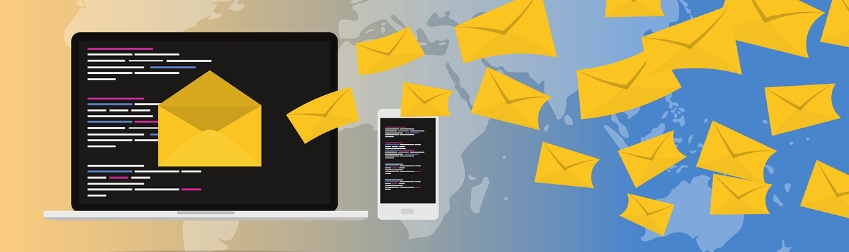Spam! Those annoying, useless email messages that clutter up your Inbox. Even if you have a spam filter in place, a few spam messages are bound to slip by. Fortunately, Microsoft Outlook makes it very simple to block spammers and prevent them from sending you more emails.
Your IT team can, of course, take care of this for you. But if you’d prefer to take control of your spam messages yourself, here are two easy ways to do so.
Option 1 – Block spam from your Inbox
The first way to block spam email is to right click on the email from your Inbox, select Junk, and then select Block Sender.

Option 2 – Block spam from within the message itself
Your second option is to open the email, select Junk from your Outlook ribbon, and then select Block Sender.

In either case, if that email address sends you more messages, they’ll be automatically sent to your Junk folder rather than your Inbox.
When you need to worry
In most cases, spam emails are annoying but harmless; if you don’t click any links or attachments, block the sender, and delete the email, you’re in the clear.
**Remember: never click any links or attachments that you were not expecting – even if they appear to come from someone you know. This is an easy way for bad actors to install malware onto your machine.
Beyond an accidental click (call your IT team if you do this!), there are two main causes for concern:
- You get an odd email from a legitimate email address (often a coworker). This could indicate that their account has been compromised, and is being used to send out spam messages to the person’s contact list.
- Your email flow suddenly stops. This could indicate that your account has been compromised, as bad actors will often set email rules to prevent inbound emails from reaching your inbox.
Report both of these to your IT team straightaway for further investigation – the faster a breach can be contained, the better.
Stay safe out there!